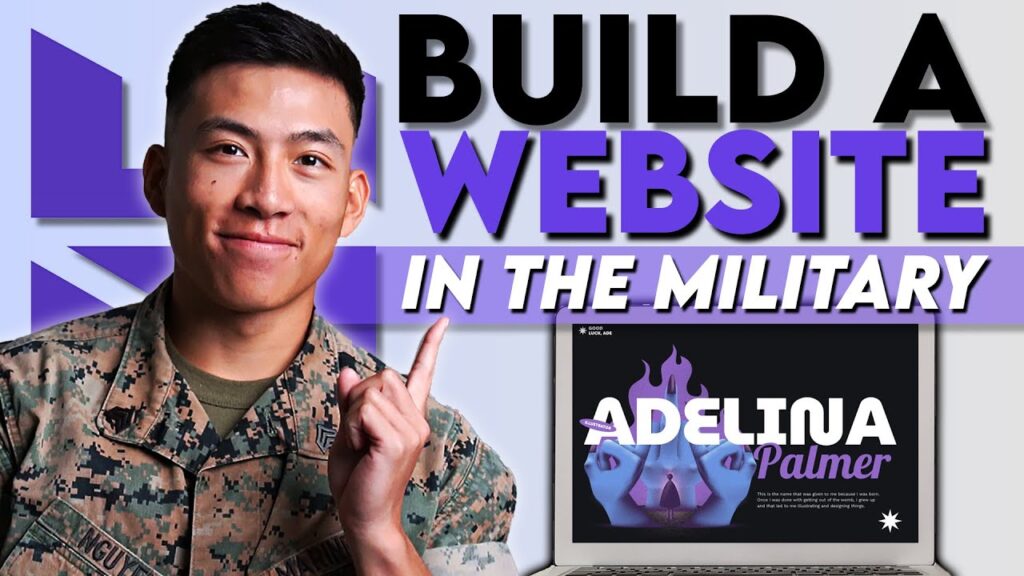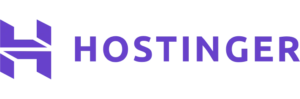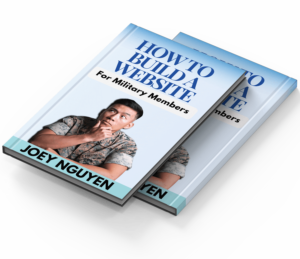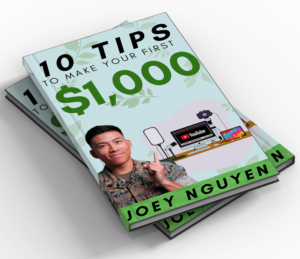HOW TO START A WEBSITE FOR BEGINNERS IN THE MILITARY: A STEP-BY-STEP GUIDE
TABLE OF CONTENTS
Starting a website might sound complicated, but it doesn’t have to be! Whether you’re in the military and looking to start a blog, a side hustle, or just want to share your story online, this guide will show you how to create a website easily and affordably. The best part? You don’t need any coding or design skills, and you can get started for less than $3 per month. Let’s dive in!
STEP 1: CHOOSE A WEB HOSTING PROVIDER
The first step to creating a website is choosing a web hosting provider. A web host is a service that stores your website’s files and makes them accessible online. For this guide, we’ll use Hostinger, one of the most affordable and beginner-friendly options out there.
If you click the link in the description below, you’ll get an exclusive deal: web hosting for less than $3 per month. This deal includes:
24/7 customer support
A free domain name (your website’s address, like YourSite.com)
Free website migration (if you already have a site)
A 30-day money-back guarantee
STEP 2: PICK A HOSTING PLAN
Once you click the link, you’ll see three hosting plans: Premium, Business, and Cloud Startup. For most beginners, the Premium plan is perfect. It includes:
100 GB of storage
A free domain name
Weekly backups
Unlimited free SSL (to keep your site secure)
A free email address
After selecting the Premium plan, choose how long you want to pay for. The longer the plan, the more you save. For example, the 48-month plan costs less than $3 per month and includes 2 months free.
STEP 3: CREATE YOUR ACCOUNT
Next, you’ll need to create an account. Enter your email address, choose a password, and fill in your personal and payment details. Once you’re done, you’ll be taken to your Hostinger dashboard.
STEP 4: CLAIM YOUR FREE DOMAIN
In your dashboard, you’ll see an option to claim your free domain. A domain name is your website’s address (like YourSite.com). If you already have a domain from another provider, you can connect it to Hostinger.
To claim your free domain, enter the name you want (e.g., MilitaryBlog.com) and check if it’s available. If it’s taken, try a different name or extension (like .net or .co).
You can also purchase a domain name using Namecheap! This is where I personally got my domain name. It offers cheap domain names so I highly suggest you guys to check this out!
STEP 5: BUILD YOUR WEBSITE
Now it’s time to build your website! Hostinger offers two options:
WordPress: A powerful platform with tons of customization options. It’s great if you want full control over your site.
Hostinger Website Builder with AI: Perfect for beginners. Just answer a few questions, and the AI will create a website for you in minutes.
For this guide, we’ll use the Hostinger Website Builder. Here’s how it works:
Enter your brand name, website type (e.g., blog), and a short description.
The AI will generate a website layout, including text, images, and sections like a contact form or blog posts.
STEP 6: CUSTOMIZE YOUR WEBSITE
Once your website is generated, you can customize it to make it your own. The Hostinger Website Builder is super easy to use:
Edit Text: Click on any text box to change the words.
Add Sections: Use the drag-and-drop editor to add new sections, like an “About Me” page or social media links.
Change Images: Upload your own photos or use the AI image generator.
Preview on Mobile: Make sure your site looks great on phones and tablets.
STEP 7: ADD BLOG POSTS (OPTIONAL)
If you’re starting a blog, you can add posts easily. Click on “Add New Post” and write your content. You can also use the AI writer to generate blog posts based on your prompts.
STEP 8: GO LIVE!
Once you’re happy with your website, click the “Go Live” button. Your site will be live on the internet, and anyone can visit it.
FINAL THOUGHTS
Starting a website is easier than ever, especially with tools like Hostinger. Whether you’re sharing your military experiences, starting a side hustle, or building an online business, this guide has everything you need to get started.
If you found this guide helpful, let us know in the comments! And don’t forget to use the link below to sign up for Hostinger and get started for less than $3 per month.
Good luck, and thank you for your service!
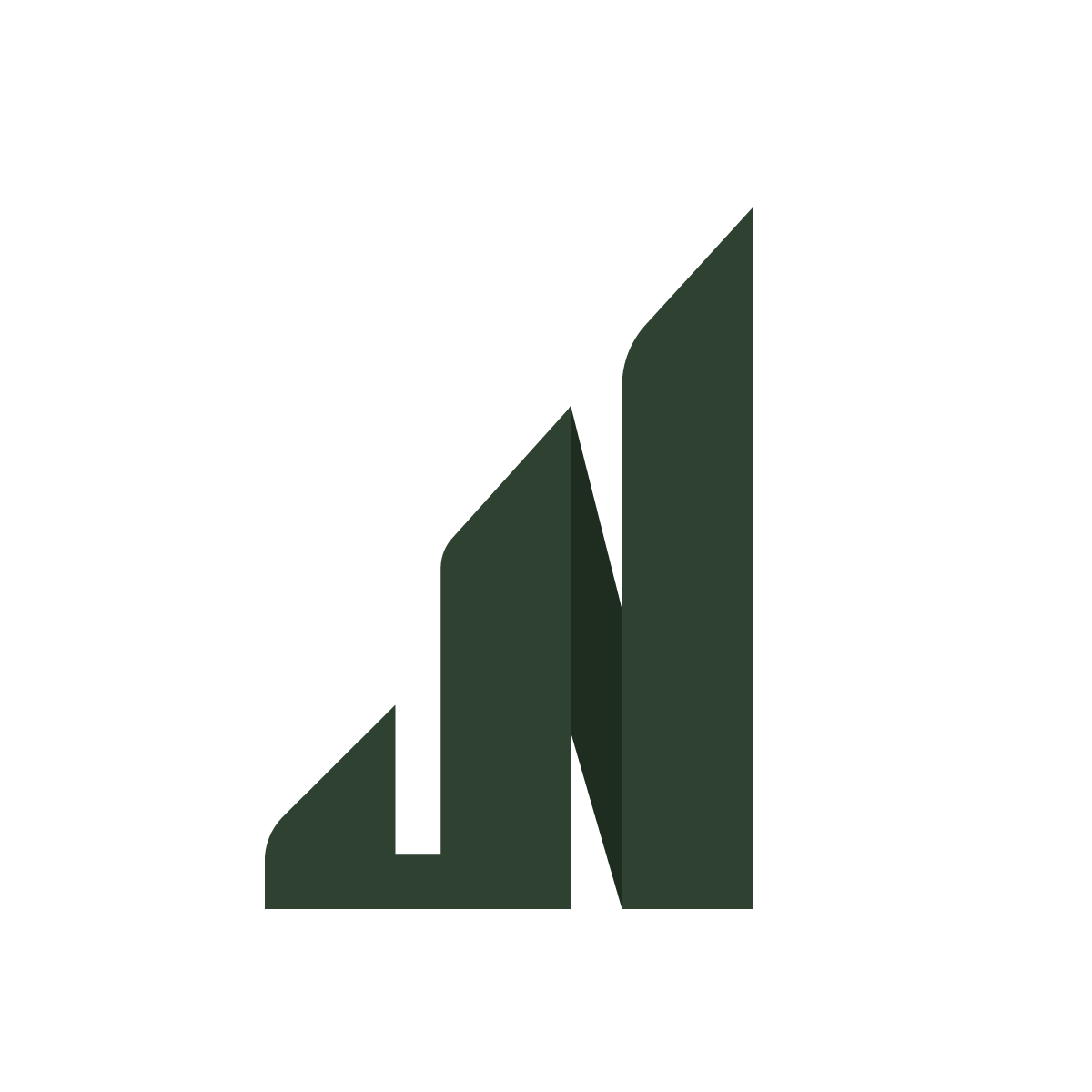
© 2024 Joey Nguyen
All Rights Reserved
TERMS AND CONDITIONS
PRIVACY POLICY
ADVERTISER DISCLOSURE:
Joey Nguyen has partnered with CardRatings for our coverage of credit card products. Joey Nguyen and CardRatings may receive a commission from card issuers.
EDITORIAL DISCLOSURE:
Opinions, reviews, analyses & recommendations are the author’s alone, and have not been reviewed, endorsed or approved by any of these entities.